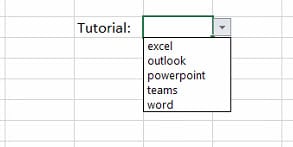This tutorial explains how to make a drop-down list in Excel.
Boost your productivity at unbelievably low costs with our 100% legal Microsoft licenses! Explore super affordable deals, unlock powerful features, and transform your digital experience today. Upgrade now for legitimate value!
- Enter some values in single cells (f.e. H3:H7)
- Click on the Data menu and navigate to Data Validation
- Click Data Validation…
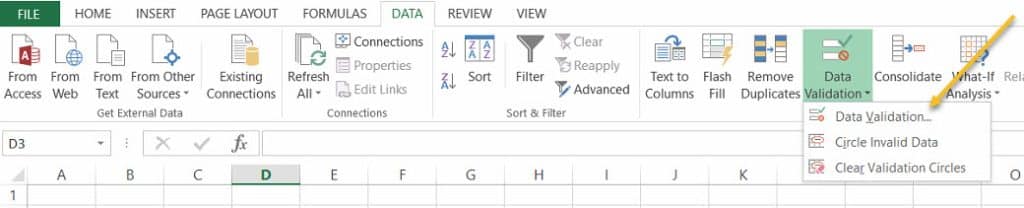
- In the Data Validation form, on the Settings tab
- Allow: List
- Source: select the cells where you declared the values
- Click OK
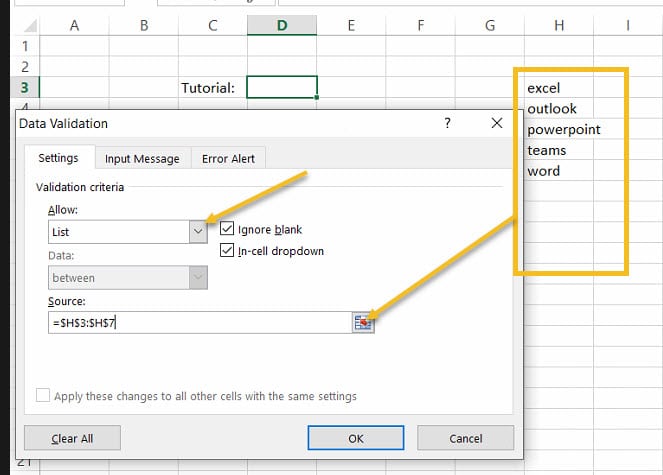
- Now, you have a drop-down list