This tutorial explains how to create a Groupchat in Microsoft Teams.
Boost your productivity at unbelievably low costs with our 100% legal Microsoft licenses! Explore super affordable deals, unlock powerful features, and transform your digital experience today. Upgrade now for legitimate value!
To create a group chat in Microsoft Teams, follow these steps:
- Open Microsoft Teams and sign in to your account.
- Navigate to the left-hand sidebar and click on the Teams tab.
- Click on the team you want to create a group chat with.
- Click on the Chat tab within the team.
- In the chat window, click on the New Chat button.
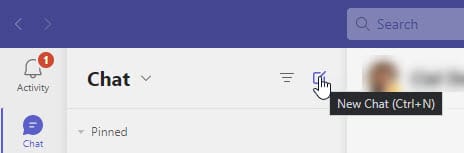
- Type in the name or email address of the team members you want to add to the group chat.
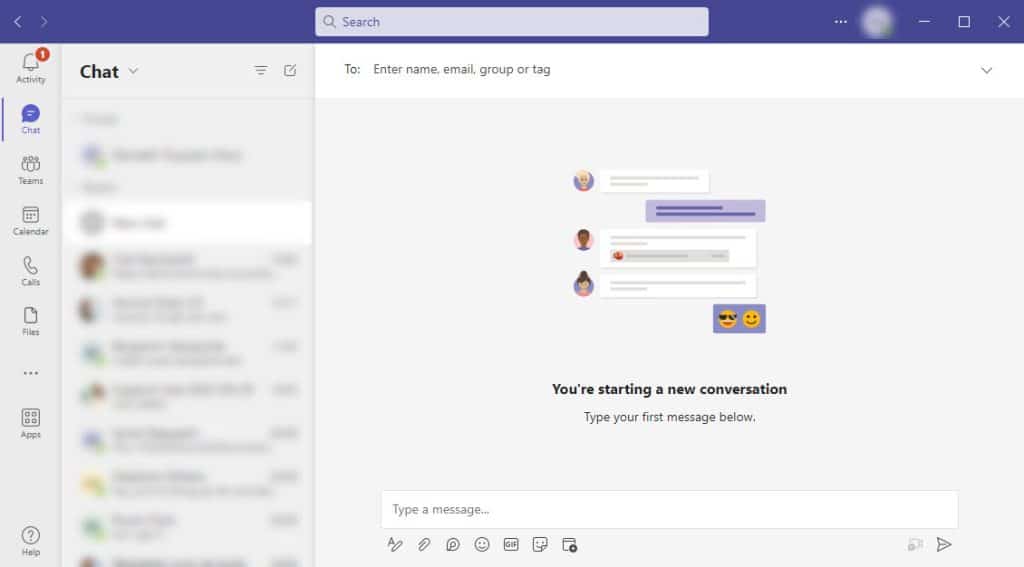
- Type your first message and press Enter.